As we know, BMW blocks all kinds of moving pictures (TV/ DVD) while the vehicle is in motion in sake of passengers' safety. However, moving pictures doesn't differ a lot with the navigation system. In all cases, the driver should give all attention to the road, whether using navigation or multimedia systems.
The advantage of using multimedia while driving is summarized in some situations like when you have your kids in a journey or when you have a long journey and the passengers feeling bored. Videos while driving is a good solution to get rid of noise, headache or boring.
Video in motion "VIM" for BMW vehicles could be enabled via coding. As it's published over the web, vehicles with NBT navigation systems could be easily coded to unlimited speed, but vehicles with NBT2 navigation systems could be coded to a limited speed only (~ 63 km/h) due to some restrictions with NBT2 firmware. It also offers some commercial solutions for video in motion and Apple CarPlay. But, unfortunately they block or delete any link explaining how to code NBT2 navigation systems for unlimited speed video in motion.
So, we are concerning now of coding BMW, F-series vehicles (Fxx) with NBT2 navigation systems to enable video in motion for unlimited speed with no need to patch (*.pin) file or to pay more money to enable it. We can do it only using E-Sys coding.
The advantage of using multimedia while driving is summarized in some situations like when you have your kids in a journey or when you have a long journey and the passengers feeling bored. Videos while driving is a good solution to get rid of noise, headache or boring.
Video in motion "VIM" for BMW vehicles could be enabled via coding. As it's published over the web, vehicles with NBT navigation systems could be easily coded to unlimited speed, but vehicles with NBT2 navigation systems could be coded to a limited speed only (~ 63 km/h) due to some restrictions with NBT2 firmware. It also offers some commercial solutions for video in motion and Apple CarPlay. But, unfortunately they block or delete any link explaining how to code NBT2 navigation systems for unlimited speed video in motion.
So, we are concerning now of coding BMW, F-series vehicles (Fxx) with NBT2 navigation systems to enable video in motion for unlimited speed with no need to patch (*.pin) file or to pay more money to enable it. We can do it only using E-Sys coding.
For video in motion coding procedure, follow the link below👇👇👇
Or follow the detailed steps👇👇👇
- Connect your car to E-Sys via iCom or e-net cable. Learn How to connect your car to e-sys using e-net cable.
- Establish a connection to your car and read your car's "FA" and "SVT". Learn How to read "FA" and "SVT"
- Select "HU_NBT2" module, right click then "Read coding data".
- When reading coding data is finished and the CAFD file (.ncd) is generated, be sure that there are no errors and close the window.
- Expand the generated CAFD folder and select the CAFD file, right click then "Edit FDL"
- Use search pane to find the function: "SPEEDLOCK_FREISCHALTMENU", expand the function folder, expand the sub-folder, select the default value which is "nicht aktiv", right click and choose "Edit" then from the drop down list select "aktiv"
- Click "Save" to save changes to FDL.
- Click the back arrow to back to the main window (coding view).
- At "Vehicle Order" section, right click "FA" then "Activate FA". * Note: this step could be done after reading FA, but it preferred to do it here after finish editing or changing FDL.
- Select the updated FDL file, right click then "Code FDL" or simply click on "Code FDL" button on the right hand side.
- At the end of coding process, close the coding window and be sure that coding result is in green and done without errors, then close the window. You may save the coding result if you like for information.
- Click on "Connection" button to disconnect your car, then click "Close" on confirmation message.
- Now the most important thing, go to your vehicle and while the ignition is on, do the following steps:
- Push and hold the iDrive controller to the forward position.
- Press the buttons "Media, Menu, Media" sequentially while holding the controller.
- Now the speed lock menu will be displayed on iDrive screen, select "CD/MM: deactivate speedlock" and press iDrive controller to choose.
- Press "Yes" to confirm.
- Now, video in motion is activated for one key only. If you would like to activate it for the other key repeat steps 13-15.
Enjoy your video. For your safety, pay attention to the road.
















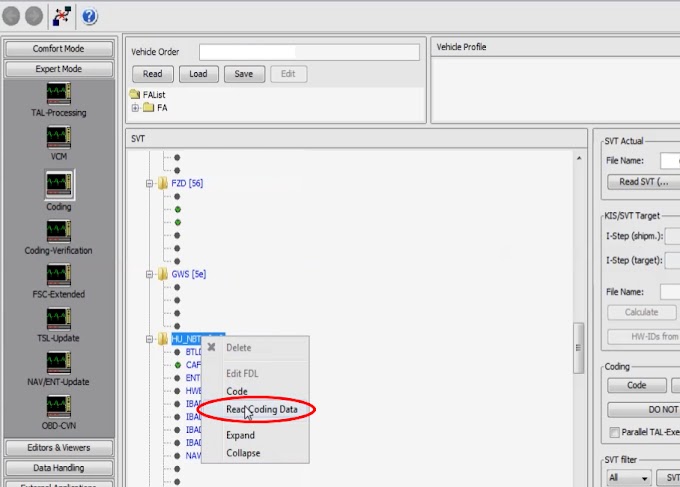

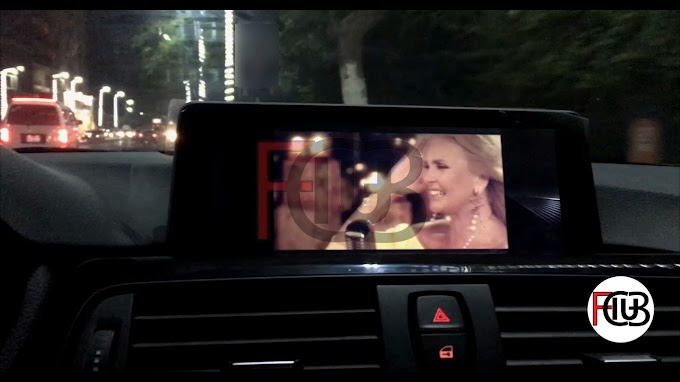
10 Comments
This was the first and only free solution I found for enabling VIM. Thank you so much! It works perfectly.
ReplyDeleteYou welcome! Happy it helped you.
DeleteSimple and working solution. Thanks a lot
ReplyDeleteMy pleasure.
DeleteGreat help, thanks
ReplyDeleteHappy to help, you're welcome.
DeleteDoes it work on ID6?
ReplyDeleteYes, it works.
DeleteBonjour,j ai fais la meme chose avec carly sur une serie 7 g de 2019 hybride la personne mais c reparti le codage et je me demandais s il ya un tuto pour enregistrer le dernier statut. Merci
ReplyDeleteAbsolutely brilliant stuff, I'm so glad I found your site. All coded and all working!!
ReplyDelete